- Company
- Preservation
- Reto’s Home
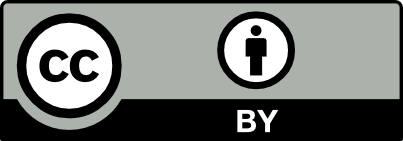
© 1993–2026 by Reto Kromer
This website is released under
a CC BY 4.0 License.
Installation for Macintosh users
Frankly, we strongly discourage the use of macOS for professional purposes.
First install the FFmpeg package using either Homebrew or a binary build. Then test that the software is properly installed. (The compilation from the source code is out of the scope of this tutorial.)
The Terminal is usually found in the /Applications/Utilities folder.
Table of Contents
- Installing the software with Homebrew
- Installing the software from a build
- Testing your installation
Installing the software with Homebrew
- Installing Homebrew
-
Install Homebrew, a package manger for macOS and Linux. You may think of it as an “app store” for open-source software. You can install Homebrew by pasting the following command:
/bin/bash -c "$(curl -fsSL https://raw.githubusercontent.com/Homebrew/install/HEAD/install.sh)"When it completes, follow the “Next steps:” instructions, which on AArch64 (ARM) should be:
echo 'eval "$(/opt/homebrew/bin/brew shellenv)"' >> ${HOME}/.zprofileeval "$(/opt/homebrew/bin/brew shellenv)"After successful installation you may restart the Terminal and execute:
brew doctorDetailed instructions for Homebrew are posted at:
https://docs.brew.sh/ - Installing FFmpeg
Once Homebrew is installed, for our purpose, we recommend to install the most recent stable FFmpeg release with the following two commands (works on both Intel and AArch64 (ARM) architectures):1
brew tap avpres/formulaebrew install --with-openjpeg --with-rubberband --with-svt-av1 --with-tesseract avpres/formulae/ffmpegIf you really need it, you can also install the current FFmpeg development branch with the following two commands (please note that we generally do not recommend using the development branch in production):
brew tap avpres/formulaebrew install --HEAD --with-openjpeg --with-rubberband --with-svt-av1 --with-tesseract avpres/formulae/ffmpegAs – sadly – the “America alone” ideology becomes predominant in the open-source community as well, if you need the support of more languages than just English, then you have to run an additional command:
brew install tesseract-lang- Upgrading FFmpeg with Homebrew
-
To update Homebrew and upgrade FFmpeg to the most recent stable release, use the following two commands:
brew updatebrew upgrade avpres/formulae/ffmpegTo update Homebrew and upgrade FFmpeg to the current development branch, use the following two commands:
brew updatebrew upgrade --fetch-HEAD avpres/formulae/ffmpeg
Installing the software from a build
Download the binaries of the latest release (not snapshot) provided by Helmut K. C. Tessarek:
If not done automatically, unzip the three downloaded archives (usually they will be in the Downloads folder) and drag & drop the binaries to your Desktop.
To install the software to the correct place, paste the following command at a Terminal prompt:
sudo mv -iv ~/Desktop/ff* /usr/local/bin
The Intel binaries also run on AArch64 (ARM) without a significant performance hit. On very old systems additional steps may be necessary.2
Testing your installation
Once you followed the installation above, you should have the commands ffmpeg, ffplay and ffprobe installed.
- ffmpeg
-
Test ffmpeg by pasting into the Terminal the line:
ffmpeg -f lavfi -i mandelbrot -t 10 -pix_fmt yuv420p ~/Desktop/mandelbrot.mkvThis should produce on your Desktop a file of the Mandelbrot pattern.
- ffplay
-
Test ffplay by pasting into the Terminal the line:
ffplay ~/Desktop/mandelbrot.mkvThis should play the Mandelbrot file.
- ffprobe
-
Test ffprobe by pasting into the Terminal the line:
ffprobe -show_format -show_streams -print_format json ~/Desktop/mandelbrot.mkvThis should display the Mandelbrot file’s technical metadata.
Note
- 1
-
The recommended parameters are:
- --with-openjpeg
- Enables JPEG 2000 encoding and decoding with the OpenJPEG library.
- --with-rubberband
- Enables the Rubberband audio filter, which allows time-stretching and pitch-shifting.
- --with-svt-av1
- Enables the Scalable Video Technology for AV1 (SVT-AV1 encoder and decoder).
- --with-tesseract
- Enables the Tesseract video filter for optical character recognition, e.g. for extracting intertitles or subtitles from a digitised print.
To see the available options paste into the Terminal the line:
brew options avpres/formulae/ffmpeg - 2
-
For macOS 10.13 and 10.14 users
Sadly, Apple introduced an additional complication with the System Integrity Protection. Before you can move the binaries to the correct place, you need to deactivate it:
- boot into Recovery Mode: hold down command + R on reboot
- paste the following command at a Terminal prompt:
csrutil disable - reboot
To install the software to the correct place, paste the following command at a Terminal prompt:
sudo mv -iv ~/Desktop/ff* /usr/local/binOnce the installation is completed, we advise to set the System Integrity Protection back again to its original state:
- boot into Recovery Mode: hold down command + R on reboot
- paste the following command at a Terminal prompt:
csrutil enable - reboot
For macOS 10.15 users
To install the software to the correct place, paste the following command at a Terminal prompt:
sudo mv -iv ~/Desktop/ff* /usr/local/binYet the binaries have to be removed from Apple’s quarantine: you need also to paste the following three commands at Terminal prompts:
sudo xattr -dr com.apple.quarantine /usr/local/bin/ffmpegsudo xattr -dr com.apple.quarantine /usr/local/bin/ffprobesudo xattr -dr com.apple.quarantine /usr/local/bin/ffplay
2025-12-16