- Company
- Preservation
- Reto’s Home
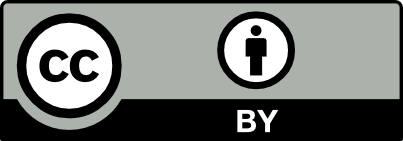
© 1993–2024 by Reto Kromer
This website is released under
a CC BY 4.0 License.
Installation for Window users
Table of Contents
- Installing the software with Homebrew
- Installing the software with Chocolatey
- Installing the software from a build
- Testing your installation
Installing the software with Homebrew
While waiting for Homebrew working directly on Windows, please follow the instructions given at Installation for the Linux users in this Cookbook. This works fine on both the Windows Terminal (recommended) and Windows Subsystem for Linux, as well as the various Linux distribution apps.
In order for Homebrew to install other applications, the compliler gcc is needed. It can be installed on Windows by running in the Terminal:
brew install gcc
Installing the software with Chocolatey
- Chocolatey
-
Chocolatey is a package manager for Windows. You can install Chocolatey by opening an administrative Command Prompt (e.g. command-click onto cmd.exe) and pasting the following command at the prompt:
@powershell -NoProfile -ExecutionPolicy Bypass -Command "iex ((new-object net.webclient).DownloadString('https://chocolatey.org/install.ps1'))" && SET PATH=%PATH%;%ALLUSERSPROFILE%\chocolatey\bin - FFmpeg
-
Once Chocolatey is installed, you can build FFmpeg with the command:
choco install ffmpeg
You should now have the commands ffmpeg, ffplay and ffprobe installed. You can now close the administrative Command Prompt and open a regular one (cmd.exe).
Installing the software from a build
Download and install the binary of the latest release provided by Gyan Doshi:
- ffmpeg (41.6 MB)
Then you can:
- Create a folder named
C:\FFmpegor any other name you prefer. - Put the three executables
ffmpeg.exe,ffprobe.exeandffplay.exeinto this folder. - Navigate to
Environment Variables, e.g. by doing a search forEdit the system environment variables. - In the
Environment Variableswindow select theVariable Pathend click onNew. - Type the path of the FFmpeg folder (
C:\FFmpegin our example) and click onOKto apply the changes.
Testing your installation
- ffmpeg
-
Test ffmpeg by pasting into the Terminal or the Command Prompt the line:
ffmpeg -f lavfi -i mandelbrot -t 10 -pix_fmt yuv420p Desktop\mandelbrot.mkvThis should produce on your Desktop a file of the Mandelbrot pattern.
- ffplay
-
Test ffplay by pasting into the Terminal or the Command Prompt the line:
ffplay Desktop\mandelbrot.mkvThis should play the Mandelbrot file.
- ffprobe
-
Test ffprobe by pasting into the Terminal or the Command Prompt the line:
ffprobe -show_format -show_streams -print_format json Desktop\mandelbrot.mkvThis should display the Mandelbrot file’s technical metadata.
2023-05-30